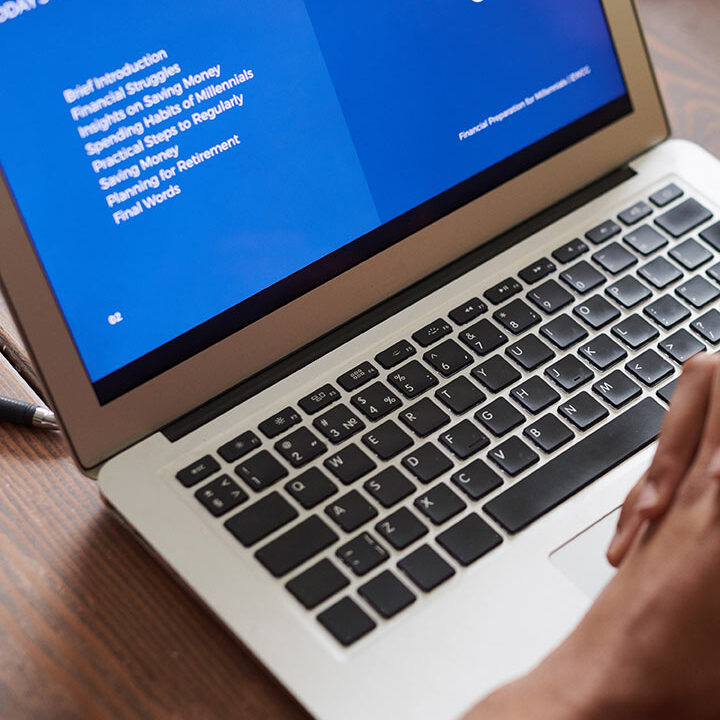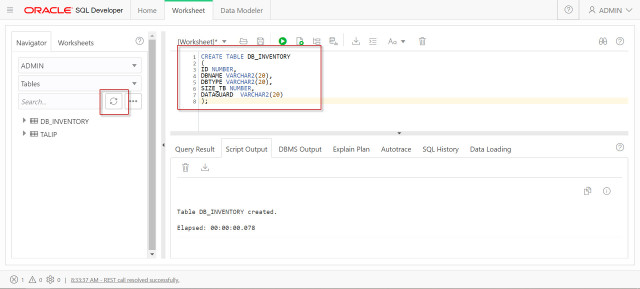Hello,
In this blog post, I will describe how to load data into an existing table in Autonomous Database with the SQL Developer Web import from file feature. Before loading data, we need to create the table in Autonomous Database. The file formats that you can upload with the SQL Developer Web upload feature are CSV, XLS, XLSX, TSV and TXT.
Let me show the necessary steps;
1- Open SQL Developer Web from Autonomous Database.

2- Sign in with ADMIN user.

3- To import data, in SQL Developer Web, select the Worksheet tab. And create table which you want to load data.

REPORT THIS AD
4- In the Navigator, right-click the table where you want to load data and select Data loading → Upload Data

5- In the Import data dialog box you can drag and drop files or click Select files to show a browser to select the files to import.
6- Complete the mapping for the columns you are importing. There are a number of options for column mapping.

7- After you finish selecting format and mapping options, click Next to preview the column mapping.

8- Finally click Finish.
9- Click OK to confirm the import

10- SQL Developer Web provides history to show the status of the import and to allow you to review the results or errors associated with the import operation.

Now, our data is loaded into our table without any errors.